SaMRO
Safe Ministry Records Online (SaMRO)

SaMRO Instructions
Basic Functions
Assuming you are logged in, and you have located the record of the person concerned:
- Click ‘edit’ to begin adding information to the person’s record.
- Scroll down the persons record until you see the WWCC section.
- Enter the person’s Date Of Birth (DOB)
- Enter their WWCC number. This must be entered in a particular pattern – see help text by clicking the ‘?’ net to the field for details.
- Enter the date that the WWCC was verified by your church.
- Enter the name of the person verifying the WWCC.
- Enter the Expiry date.
Note that ALL these fields are required for proper WWCC records.
Go to the ‘Person’ menu and select ‘List All’ from the drop down.
That will display a list of everyone in the system in your church.
Using the links to the right of each persons entry, you can View that persons record, Edit that persons record, or create a note about that person.
Go to the login page, and simply enter the provided username and password to give you access to your church records.
For the best of security reasons, we do not have an automatic ‘I’ve forgotten my password’ function, so if you forget or misplace your username or password, please email us for those details or to request a new password.
Using the system
The Office of the Children’s Guardian requires all employers to keep historical information pertaining to WWCC details of our volunteer and paid workers.
This means that we need to keep accurate records of all renewals and verifications of people with a WWCC in our church who are working with children.
Likewise, it is highly recommended that we do the same with Safe Ministry Training information.
SaMRO has a ‘history’ function to assist with both these items.
Whenever you edit any details in a person’s entry in SaMRO, the system will record that change in details. Since April 2022 that log of changes is now visible to account holders in the form of a tab labelled ‘History’ when viewing a persons record in the system.
So this means that the persons normal record view will always have the current data in it, but any previous information for WWCC or Safe Ministry Training will be recorded and viewable in the ‘History’ tab for that person.
The system is based around family units, and so even a single person needs to belong to a family (of one).
Under the ‘Family’ menu, choose ‘Add’ and the following screen allows you to enter basic information for a new family.
Note that you can enter multiple family members on this one screen.
Once filled in, click the ‘Create’ button at the bottom of the screen to save the details. This process adds the family AND the first person in that family (you have just added their basic details when creating the family). Additional family members can then be edited to add or change details.
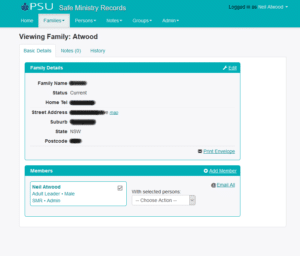
Here’s a list of all the currently used fields in the system:
- Name and Gender fields should be self explanatory.
- ‘Safe Ministry Role‘ = One of several options to describe why they are in the system –
- ‘Adult Leader‘ – Anyone 18 years old or over working with children in almost any capacity.
- ‘Junior Leader‘ – A leader <18 years old working as a helper in children’s or youth ministry.
- ‘External Leader‘ – A leader coming from another church to assist in a holiday kids club or similar.
- ‘External SRE teacher‘ -An SRE teacher from a nearby church, teaching in a local school under your church’s banner.
- ‘Church/Parish‘ – the name of your church or parish in the system. eg: Riverwood or Kingswood.
- ‘Church Status’ – One of the following:
- ‘Member‘ – Almost everyone has this status – a regular person in your church (including ministers)
- ‘SMR‘ – Only used for the Safe Ministry Representative in your church.
- ‘Archived‘ – When a person moves away from your church or dies, you change this field to ‘Archived’. This removes them from appearing in almost all functions in the system, but you can easily view them and retrieve their information via the pre-defined report: ‘Archived persons’.
- ‘Contact‘ – Please ignore this option, it is not used in our system.
- Email, Mobile Phone and Work Phone are all self-explanatory.
WWCC
- ‘DOB‘ – Date of birth. You can add a note to the side of this field if you wish
- ‘WWCC Number‘ – What it says! The number must be entered EXACTLY as ‘WWCxxxxxxxV or E’, ‘wwcxxxxxxxv or e’, or ‘APPxxxxxxxV or E’ or ‘appxxxxxxxv or e’
- ‘WWCC Verification Date’ – The date the person’s WWCC was verified by someone in your church.
- ‘WWCC Result’ – This is the result you receive from the Office of the Children’s Guardian verfication website. It must be one of the following:
- Cleared – Worker is cleared to work with children until their Working With Children Check expires (date shown in result).
- Application in progress – Worker has completed the application process and may begin working with children. If he or she becomes barred, the employer will receive notification.
- Barred – Worker has been barred and cannot work with children, paid or unpaid. It is an offence to hire a barred worker for child-related work.
- Interim bar – Worker has been barred and cannot work with children, paid or unpaid, pending the outcome of a risk assessment. It is an offence to hire a barred worker for child-related work.
- Not found –The database cannot find a matching result because the:
- data entered for online verification (name, date of birth and Working With Children Check number or application number) has errors
- application has been withdrawn or terminated without an outcome
- application process has not been completed
It is an offence to hire this worker for child-related work, paid or unpaid.
- ‘Verification Made By‘ – The name of the person in your church who verified this person.
- ‘WWCC Expiry Date‘ – The date that this person’s WWCC expires.
Safe Ministry Training
- ‘Last SM Training Date‘ – The date of the most recent Safe ministry Training Course that the person attended.
- ‘SM Training Expiry Date‘ – The date of the expiry of this person’s Safe Ministry Training (ie: 3 years after the date above).
- ‘Last SM Training Type (E or R)‘ – The type of the last training (‘E’ssentials or ‘R’efresher)
- ‘Last SM Trainer‘ – The name of the trainer at the last course attended.
- ‘Last SM Training Location‘ – The church or other facility where the last Safe Ministry Training was attended.
Current Ministry Position
- ‘Ministry Position‘ – The role the person has. eg: Kids Club Leader, Junior high youth group leader, etc. Can be whatever you like.
- ‘Date Started‘ – The date the person commenced this role.
A key part of the Safe Ministry Records system is that you cannot delete a person from the system.
This is because records of people must be retained for an indefinite period. This allows historical records of people’s WWCC and Safe Ministry Training details to be recovered if a complaint should be made against someone in the future.
However, it is not efficient to have your church’s records to be cluttered with people who no longer attend there.
So if a person moves away from your church or dies, you should simply edit their record, and change the ‘status’ field to ‘archived’.
Then, they will not appear in your day-to-day lists or reports, but their record can be accessed if required, by running the report set up under the menu ‘Persons’ > ‘Reports’
With the Safe Ministry Records system, every person in the database also belongs to a family.
So when you add person to the system, it also creates a family for that person.
That means that when you add another member of an existing family to the system, you should edit that family in order to add the record for that individual.
To add a person to an existing family in your records:
- Login into your parish account at https://samro.church
- Under the ‘Family’ menu, choose ‘List All’ and browse to the family you wish to edit.
- Choose ‘View’ from the Actions column. Something like the screen below should appear.
- At the top right of the lower panel, you can see the link to ‘Add member’.
- Click on that and you can enter all the details for that person.
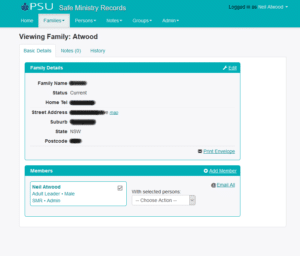
More Advanced
Reports are one of the most useful features of the system.
If you go to the ‘Person’ menu and select ‘Reports’ from the drop down, you will see a number of pre-defined reports.
To see any of these, click on ‘view‘.
To change the report click on ‘configure‘ (warning: this may change the way the report works. Contact us if you need help to change a report).
Click on ‘email‘ to email every person listed in the report.
Click on ‘delete‘ to delete the report (not recommended)
- Archived people. This lists all people in your church whose status has been set to ‘archived’
- [Parish Name] – All. This list all people in your church by name, along with their WWCC number and expiry date, and Safe Ministry Training expiry date.
- SM Training Expiry – 90 days. This lists all people whose Safe Ministry Training expires within 90 days of the day the report is run.
- WWCC Expiry 90days. This lists all people whose WWCC expires within 90 days of the day the report is run.
Using ‘Create a new report‘ link at the top of the list, you can build any report that you wish. For assistance, please contact us by email
Because we are required to keep Safe Ministry Records almost indefinitely, we need a way to deal with people who leave your church or who die.
We cannot simply delete their records, because we may need to provide information from their record at some point into the future. So our system is set up so you can’t delete people, but you can Edit their record and change the ‘Status’ field to ‘Archived’.
This removes that person from most day-to-day functions, but they can be easily retrieved should they be needed (see information under ‘Reports’)

These operate entirely invisibly, and will send emails (and soon, an SMS) to the Safe Ministry Rep in your church and the individual concerned when:
- The persons WWCC is six months and then three months away from expiry.
- The persons Safe Ministry Training is six months and then three months away from expiry.
This assumes that the correct expiry dates are in the system for each person in your church.
Safe Ministry Records are a vital part of the bigger picture of Safe Ministry in our churches.
It is essential that all of our churches keep precise, accurate and enduring records of all people in any way connected with our church – even very briefly.
To help our churches maintain the high standard necessary, we now offer Safe Ministry Records Online (SaMRO). This is a database designed for any church to use as a safe, secure, easy to use system for maintaining the electronic aspect of parish Safe ministry records. It is hosted, run and maintained by the Office of the Director of Safe Ministry (ODSM) and is offered at no cost to any church in the Diocese of Sydney.
Here is a partial list of features and good reasons to consider moving your Safe Ministry records to the system:
Features
- Auto reminders by email and SMS sent to individuals and SMR when: WWCC expires in 90 days and then at 30 days. When Safe Ministry Training expires in 90 and then at 30 days.
- Pre-defined reports for common requirements (and you can add as many custom reports as you wish).
- Mobile-friendly – access or update your church records from any internet-connected device.
- Secure – All information flowing to or from the system to you is encrypted. Two backups of the database are taken everyday and stored in different locations.
- Easy to configure a report in the way you want and export that data to a spreadsheet for further processing.
- New features are still being added.
Reasons to consider moving your Safe Ministry Records to SaMRO:
- Safe Ministry Record keeping is likely to get more complex and involved as time goes on, so if your church is still using a spreadsheet, consider changing to SaMRO (Safe Ministry Records Online) now, and let us handle the increasing complexity.
- If your church is a bigger church using Elvanto or a similar system, that’s great. But a couple of such churches have reported that they are considering moving the Safe Ministry Records OUT of Elvanto (or similar), because the inclusion of ‘outside’ people in the Safe Ministry Records (eg: SRE teachers from other schools, external helpers from other churches, etc) is confusing things, and in one case, pushing the cost of that system up. If that might be the case for you – move your Safe Ministry Records into the ODSM system, free of charge.
There is also an argument for simply keeping all your Safe Ministry Record data separate from everyday parish database information, so that only the people with the need can access Safe Ministry Records. This would normally be the Safe Ministry Rep., the Rector, a data-entry person (if you have one), and possibly other pastoral staff. - Security & Privacy. Few parishes properly secure sensitive information stored electronically in their own office environment. Our Safe Ministry Records system sits on a professionally maintained server, using an SSL certificate for encrypting all traffic to and from that server. Because certain Diocesan officers (The Registrar, Director of Safe Ministry and the Safe Ministry Parish Consultant) are required to be able to access parish WWCC information, they have secure, separate logins to allow in-house auditing. This is required under the State legislation governing the WWCC system. All other users (parish representatives) each have a unique login which only gives access to their own church’s data.
So this is a good solution for churches still using spreadsheets and even for larger churches who wish to keep their Safe Ministry records separate from their other church records.
Would you like your church to use SaMRO?
- Because using a service like SaMRO involves your church members data leaving the immediate control of your church office, you should ensure that you have informed your congregation of this change and seek their permission for their data to be used in this way.
- You need to prepare and upload your current Safe Ministry Records into the SaMRO. This is one-off process, after which all editing and additions is done in Samro.
- To get started, please email Ros Lloyd – Safe Ministry Parish Consultant at: ros@safeministry.org.au to initiate the process and for further instructions.
